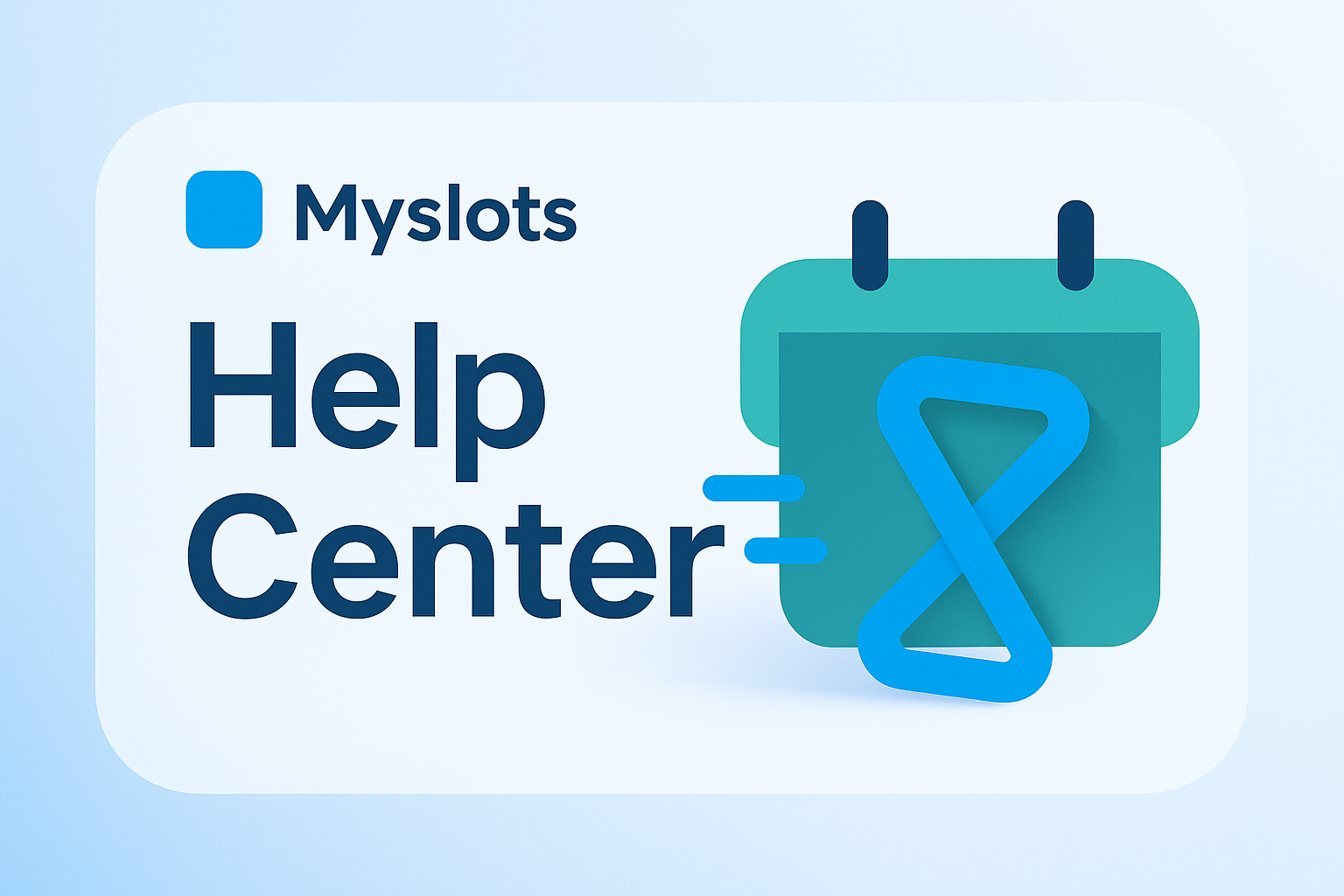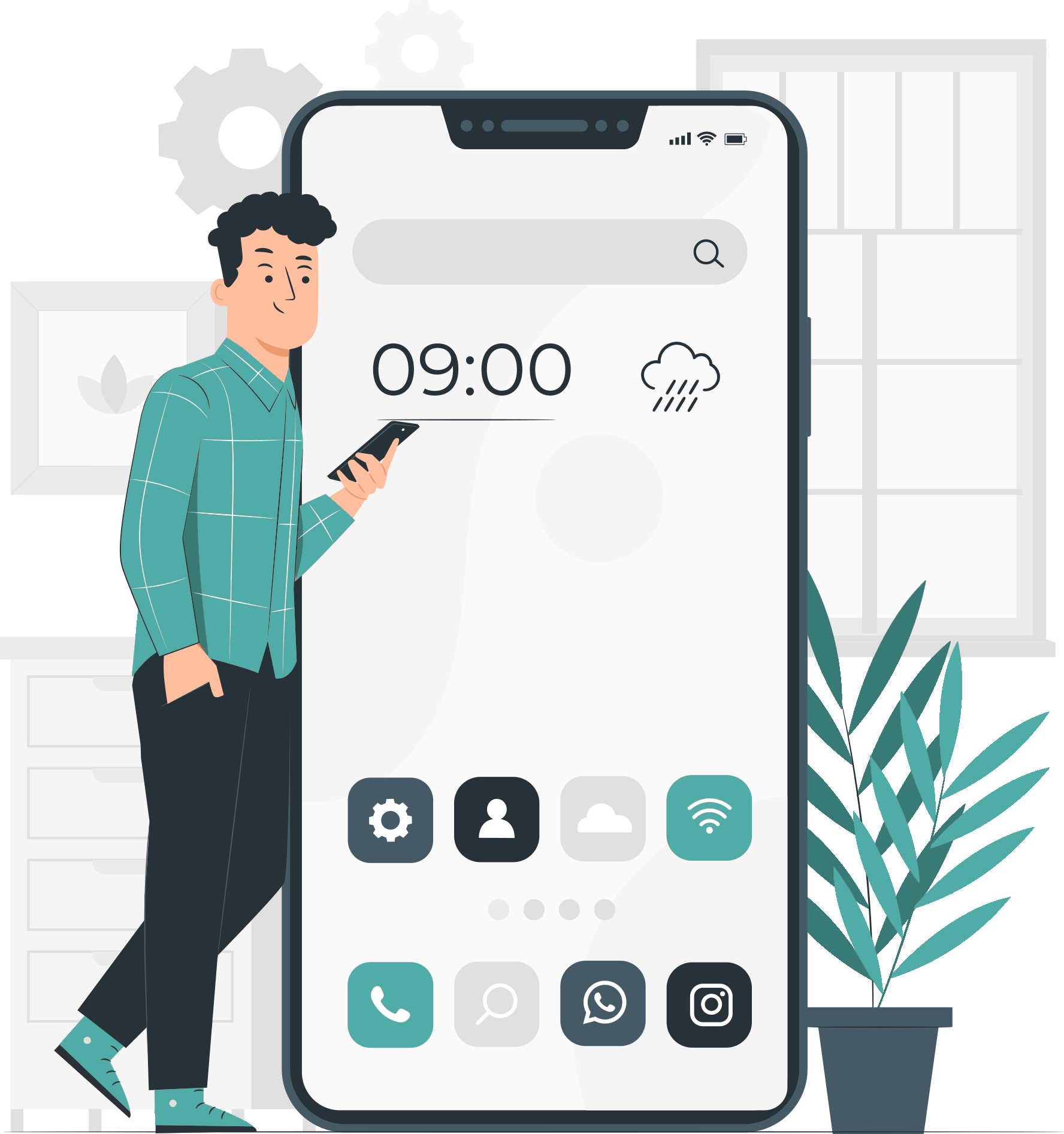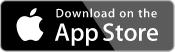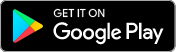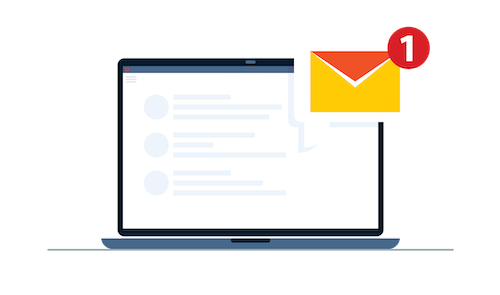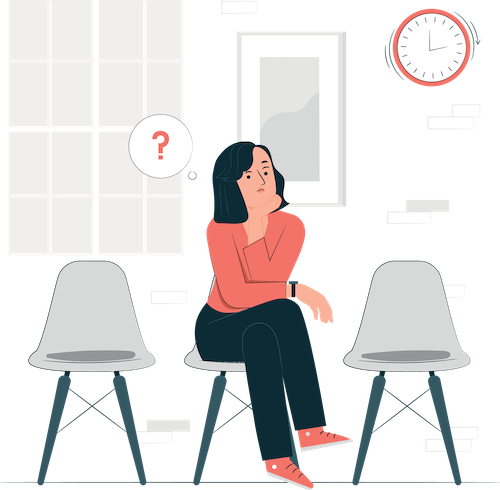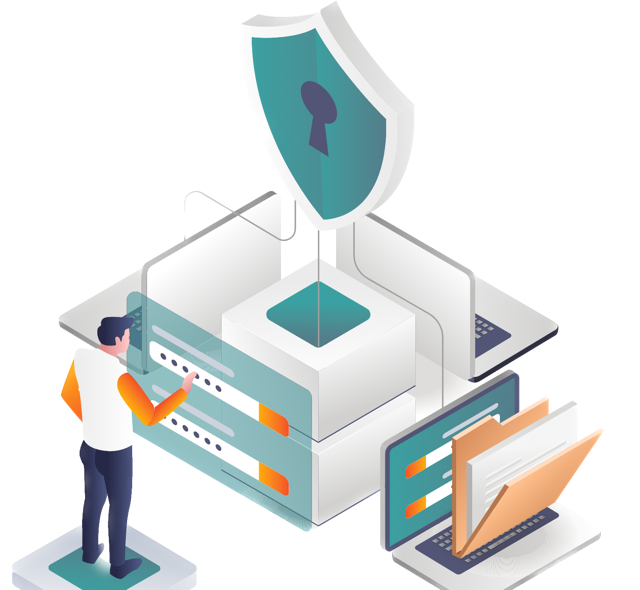How to Add and Organize Your Services into Categories
Overview
Your services are the foundation of your booking system. With Myslots, you can create services that reflect what you offer, group them into categories, assign them to staff, and control how clients access them.
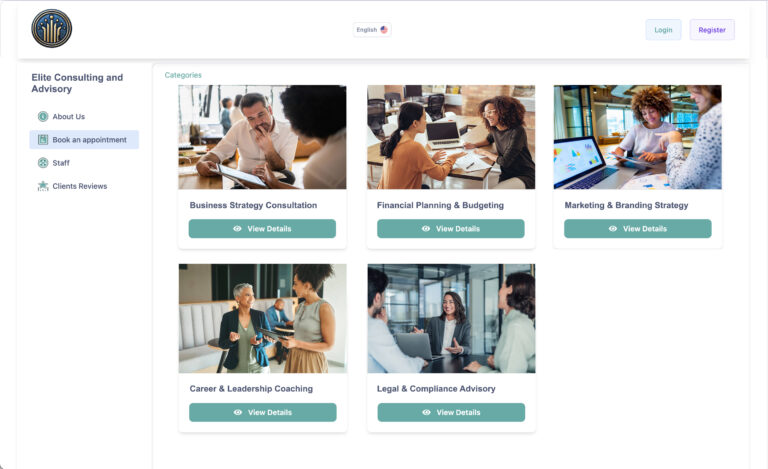
Organizing Services into Categories
Categories help you group related services for easier client browsing. For example: Hair Services, Consultations, Rentals.
- Create categories under the “Categories” tab.
- You can assign each service to one cateogry only.
- Categories can be set as public (shown to all clients) or private (only accessible via direct link).
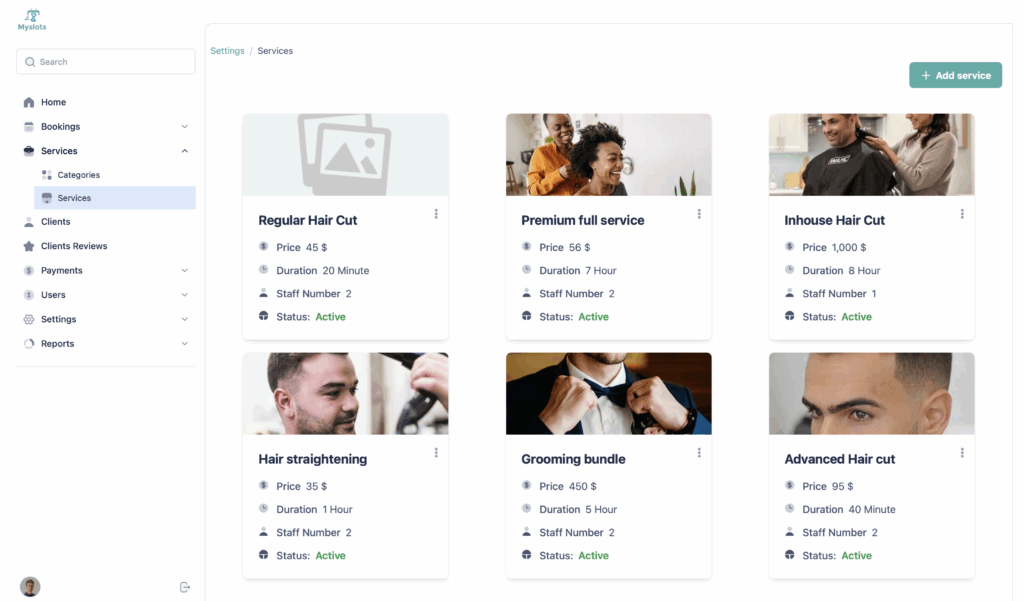
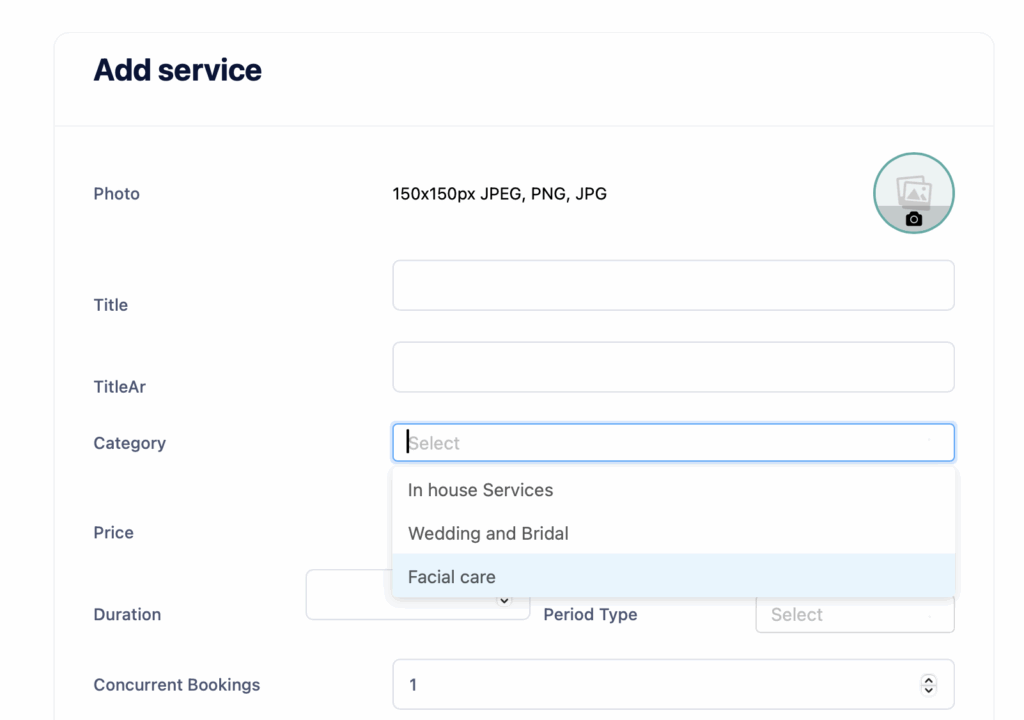
Adding a New Service
- Go to the “Services” tab in the admin panel.
- Click “Add New” and fill in the service name, duration, and description.
- Select the service type: Offline, Online, or Online with Meeting.
- Set pricing, and optionally assign custom prices per staff member.
- Define the number of simultaneous bookings allowed (concurrent bookings).
- Attach any required fields (attachments, location, etc.) based on your service needs.
Visibility and Booking Control
- Public categories appear on your booking page by default.
- Private services are hidden and can only be booked through a shared link.
- You can disable any service temporarily and enable it later without deleting it.
- You can also set service-specific hours (different from general business hours).
Tips
- Use categories to simplify client experience and reduce scroll.
- Use private services for invite-only sessions, custom pricing, or internal offers.
- Upload clear names and descriptions — they appear on the booking page and impact SEO.