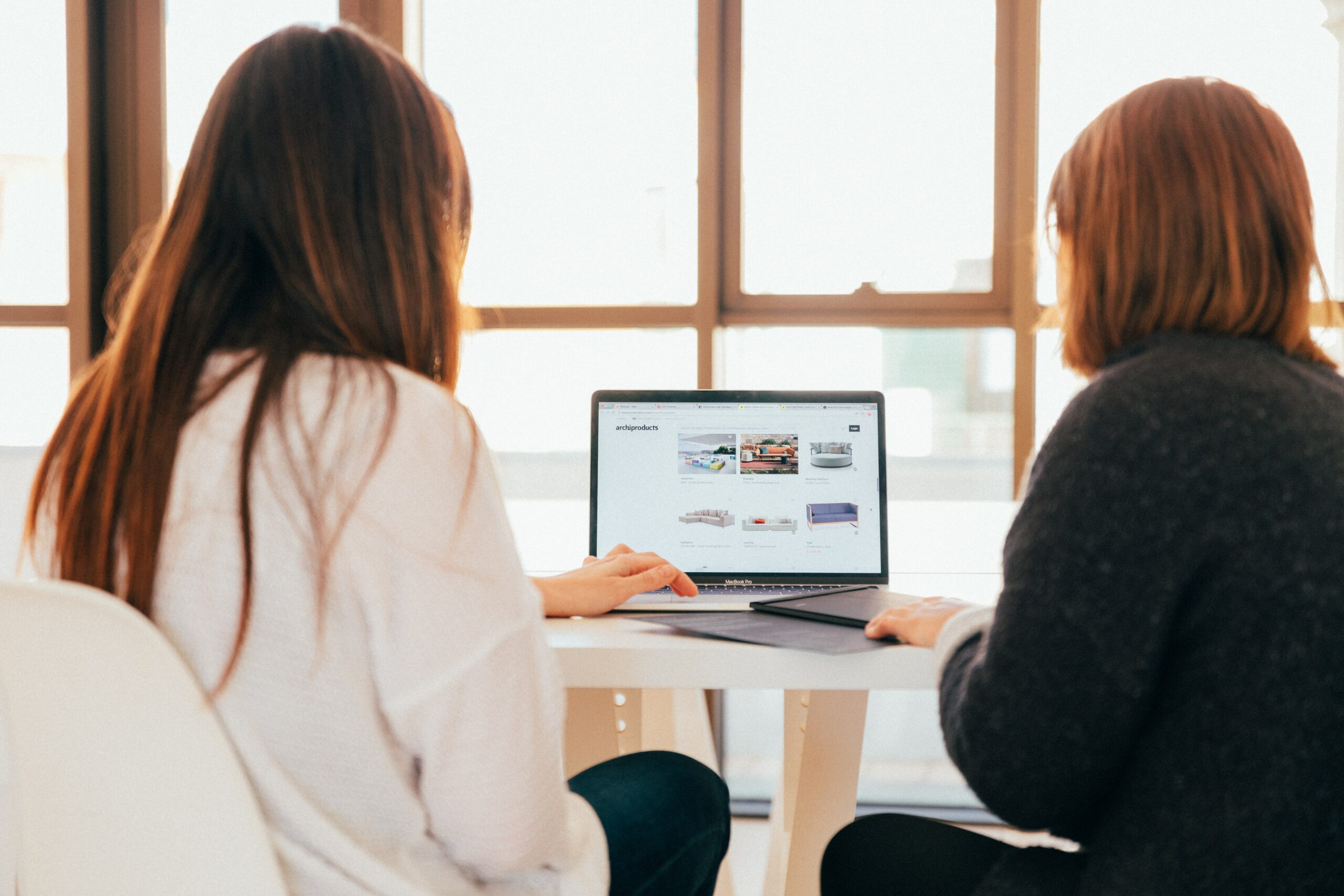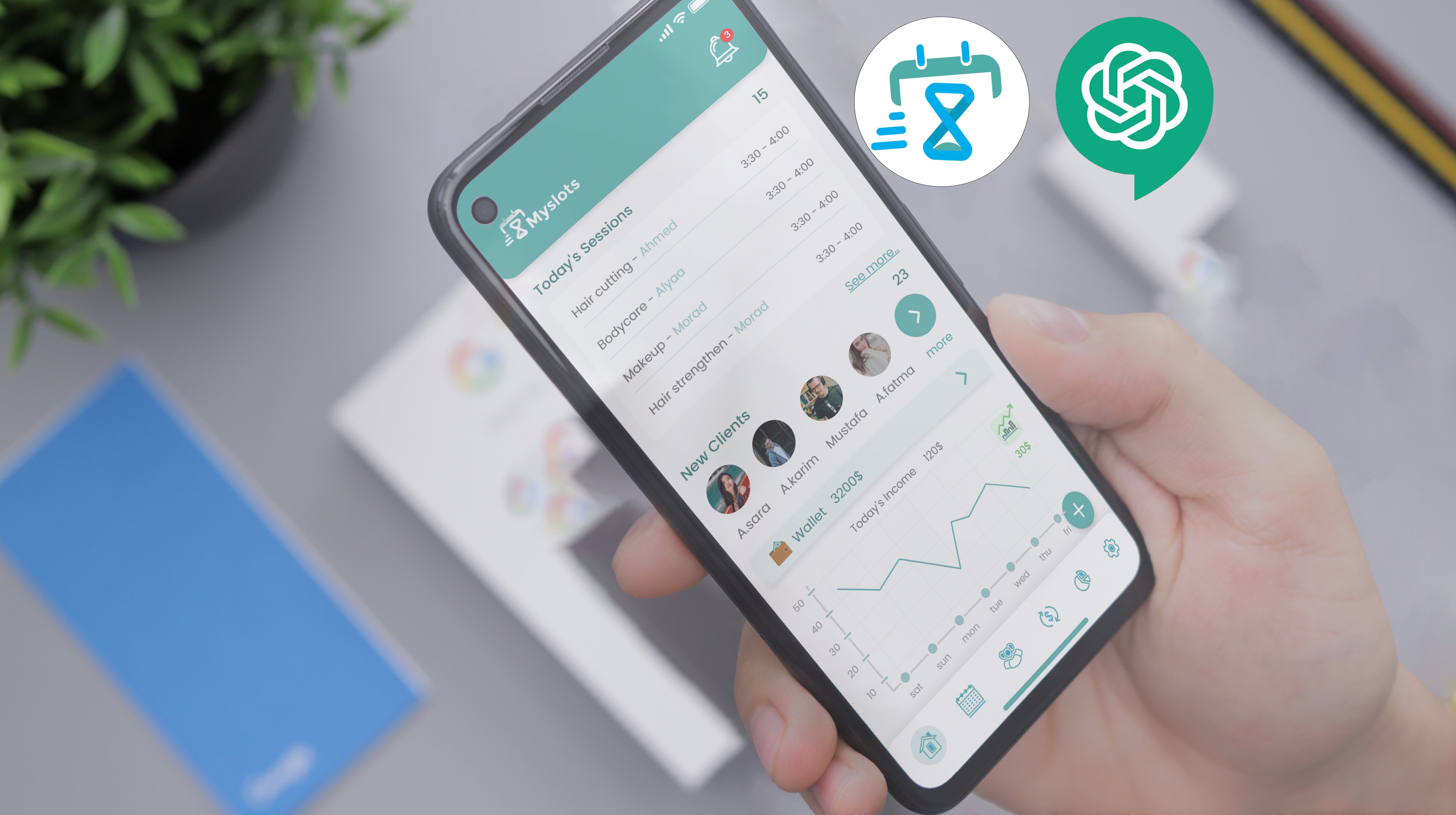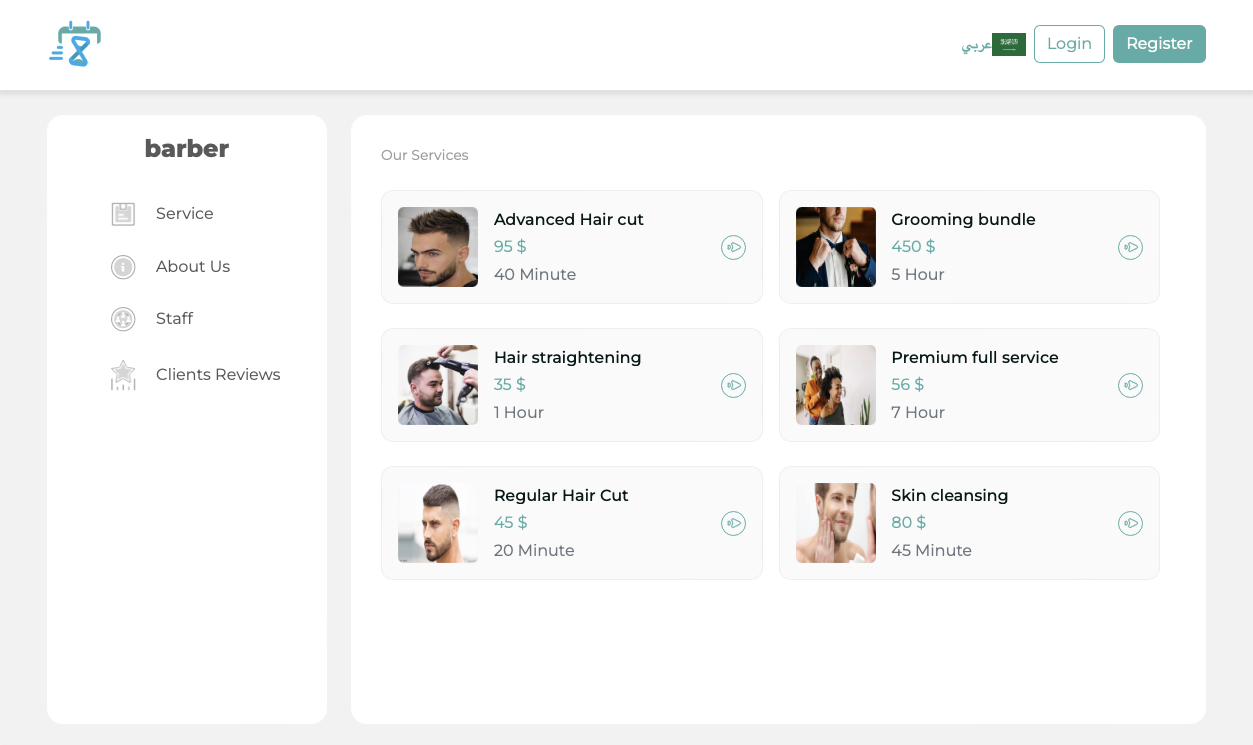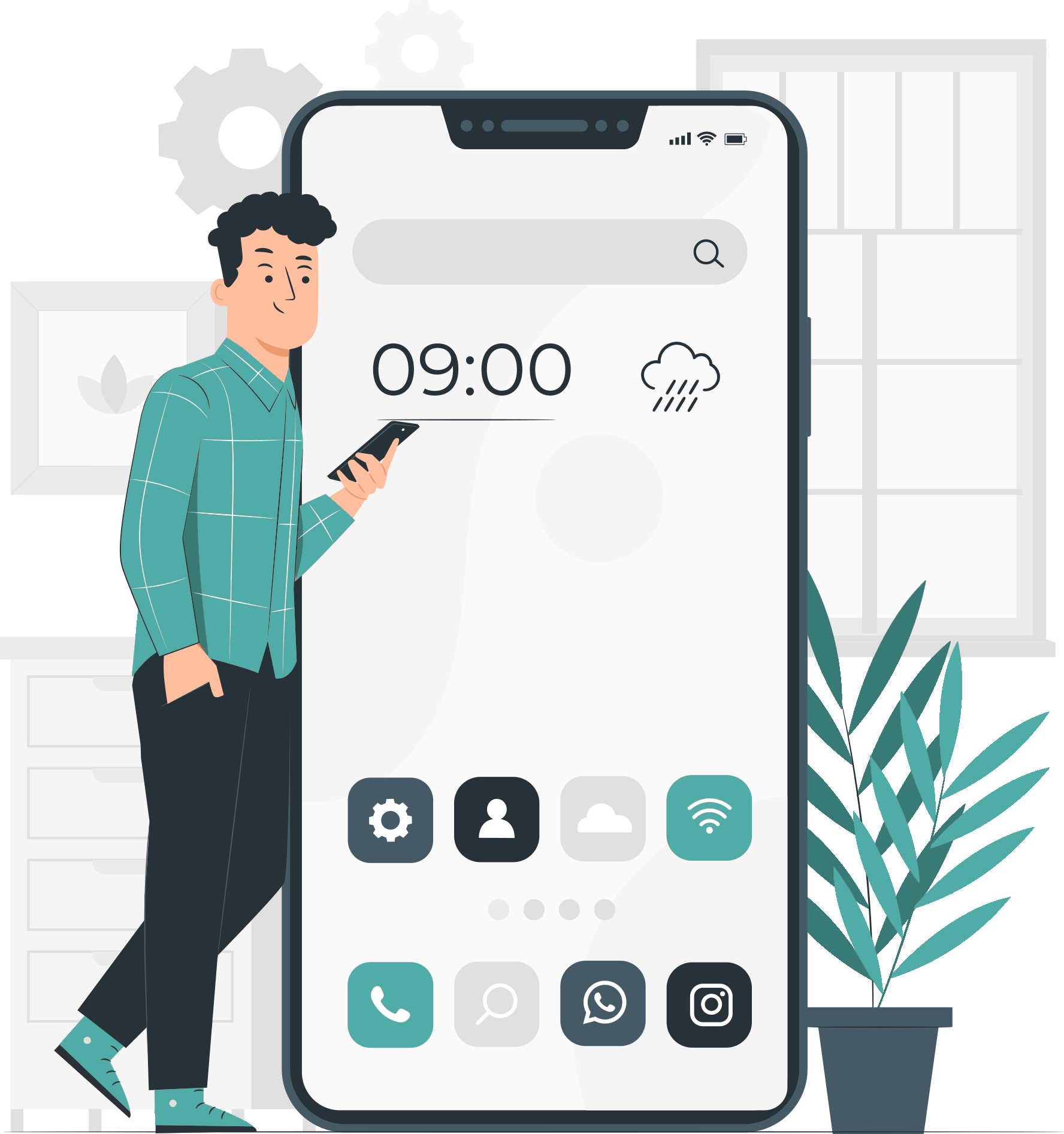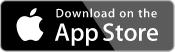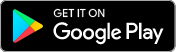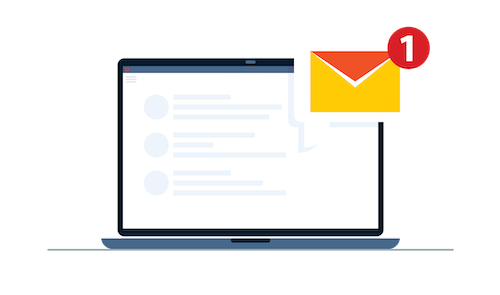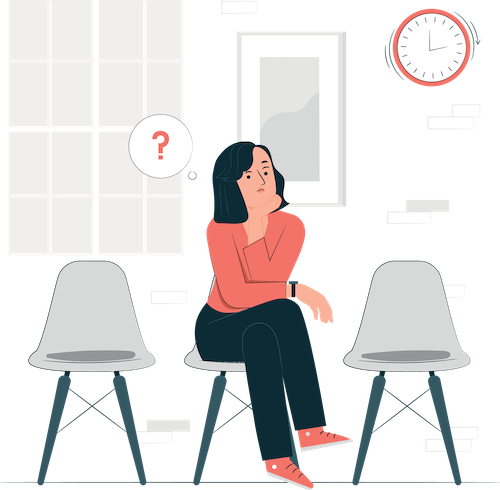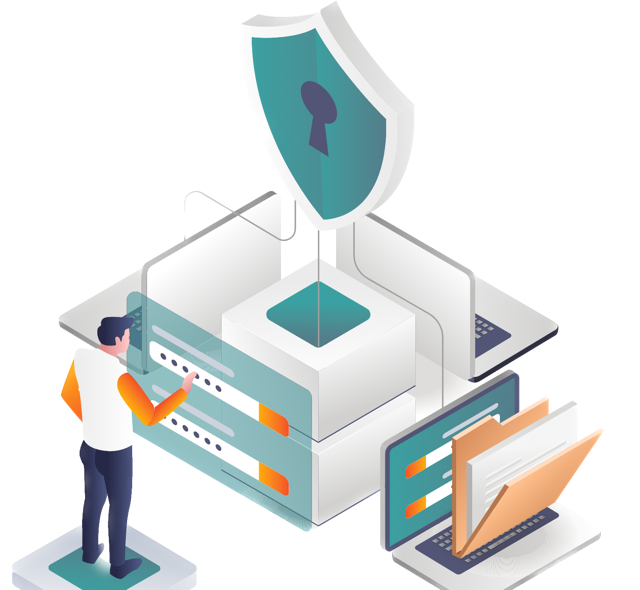How to use Myslots to create a realistic and flexible schedule for your business
Myslots is a powerful app that helps you manage your time and appointments with ease. Whether you are a solo entrepreneur, a small business owner, or a large organization, The app can help you create a realistic and flexible schedule that suits your needs and preferences.
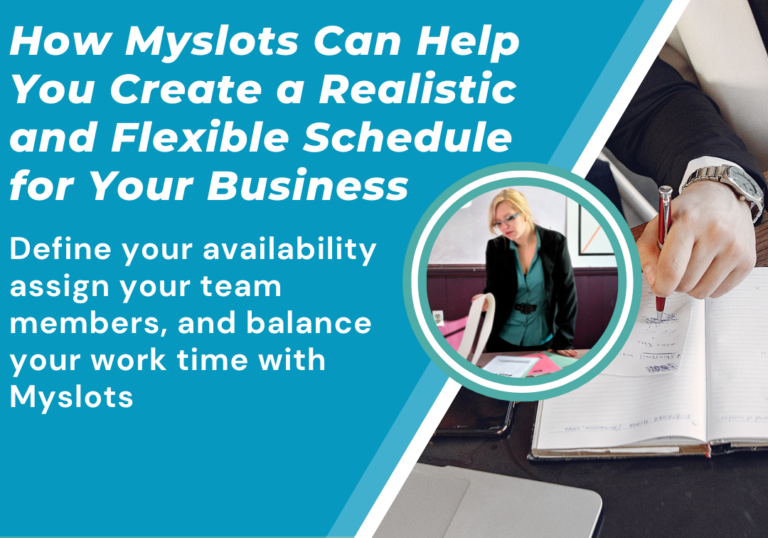
With Myslots, you can:
Set your availability and business hours for each weekday
Invite your team members and assign them roles and permissions
Define the services you offer and the duration, price, and description of each service
Adjust the concurrent sessions for each service, which allows you to accept double bookings on the same slot or not
Sync your Myslots calendar with your Google, Outlook, or iCloud calendar
Send automated confirmations, reminders, and follow-ups to your clients and team members
Receive online payments from your clients via PayPal, Stripe, or Square
Track your revenue, expenses, and performance with detailed reports and analytics
Customize your Myslots profile and booking page with your logo, contact information, and your needed privacy level
To get started with Myslots, follow these simple steps:
Login to your account:
If you don’t have an account yet, you can sign up for by clicking here.
Set your timezone in the General Settings:
This is important to ensure that your appointments are displayed correctly for you and your clients. To set your timezone, go to Settings > General > Timezone and select your location from the dropdown menu.
Define your business hours:
You can set your availability and business hours for each weekday by going to Settings > Business Hours. You can also add breaks, holidays, and special events to your schedule.
Invite your team members:
If you work with other people, you can invite them to join Myslots by going to Settings > Team Members > Add Team Members. You can assign them roles and permissions, such as admin, manager, or staff.
Define the services you offer:
You can add the services you offer by going to Services > Add Service. You can enter the name, duration, price, and description of each service. You can also add images, or documents to showcase your work.
Adjust the concurrent sessions for each service:
This feature allows you to control how many bookings you can accept on the same slot for each service. For example, if you offer a group yoga class that can accommodate up to 10 people, you can set the concurrent sessions to 10. To set the concurrent sessions for each service, go to Services > Edit Service > Change the Concurrent Booking as per your need for each one.
You are ready to go! Now you can start receiving bookings from your clients via your Myslots booking page or by embedding it on your website or social media platforms. You can also manually add appointments to your Myslots calendar by clicking on the + button in the top right corner.
We hope this article helps you get started with Myslots and create a realistic and flexible schedule for your business. If you have any questions or need any help, please feel free to contact our support team via online chat, WhatsApp, or email. We are always happy to help!