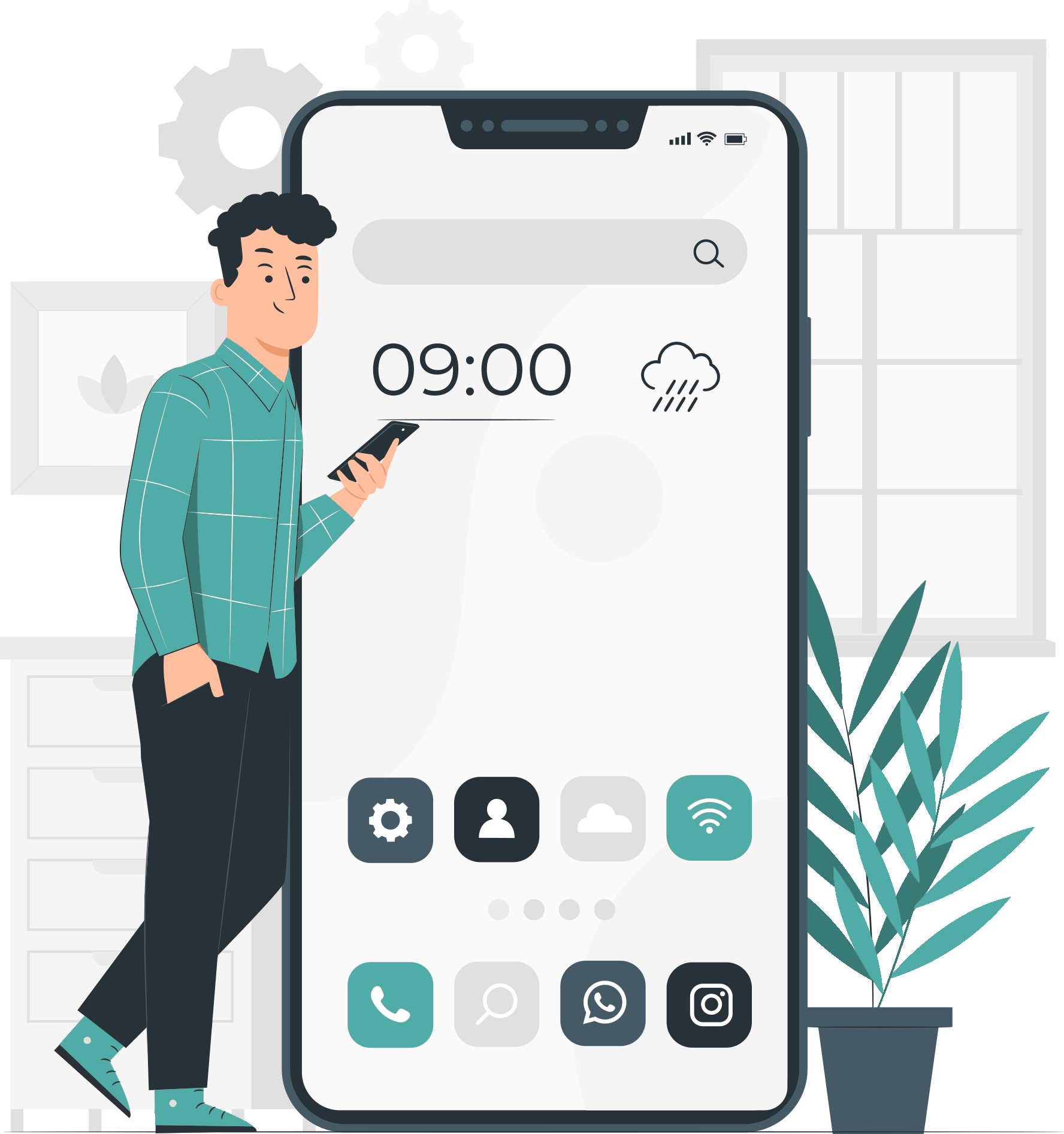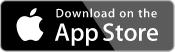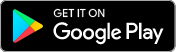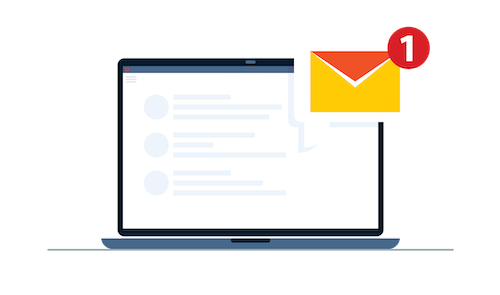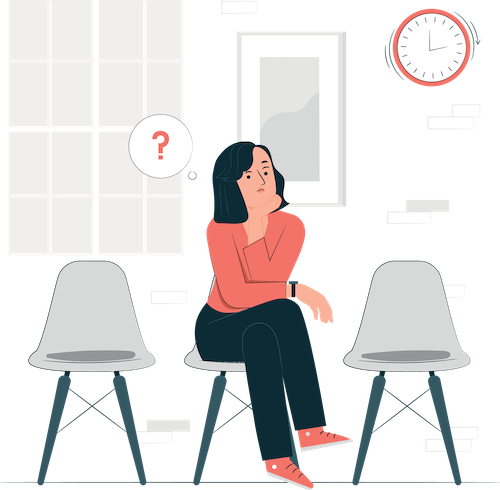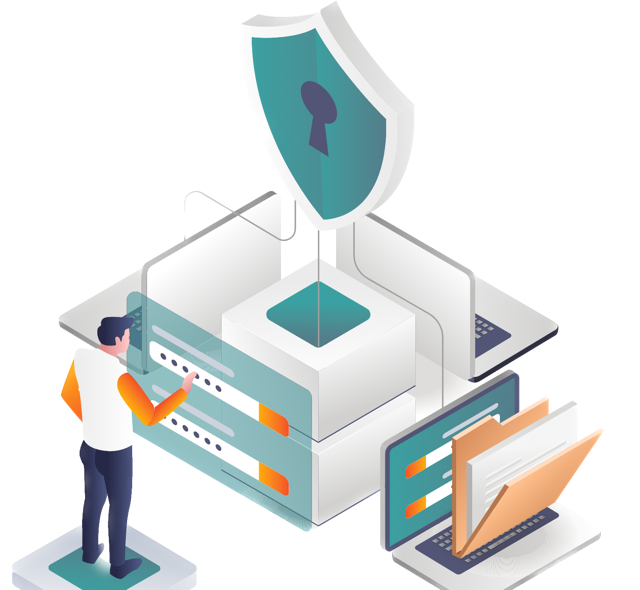Appointment Scheduling Software for Accountants
As an accountant, you have a lot of appointments to handle with your clients. You need an audit scheduling software to accept online payments securely and send reminders to your clients and staff. Myslots provide the best way to automate the accounting services management process using the Appointment Scheduling Software for Accountants.
You can make it easy for your clients to book your services online to keep track of your deadlines, avoid double-booking or over-booking.
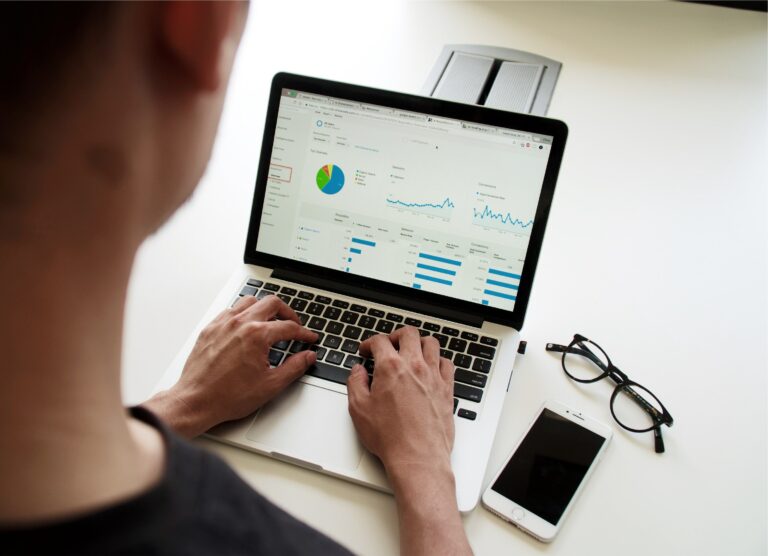

Myslots Scheduling App is more than just a booking app
It’s a complete solution for managing your accounting business online. With the audit scheduling software, you can create a professional website for your accounting business, showcase your services and prices, accept online payments securely, send reminders and confirmations to your clients and staff, track your bookings and revenue, and more. All from one easy-to-use app that works on any device.
Imagine having a personal assistant for your accounting business that handles all your bookings, schedules, and payments for you
That’s what Myslots Appointment Scheduling Software for Accountant can do for you. Myslots Scheduling App is a free online booking app for accountants that lets you create a personalized website for your accounting business and manage your appointments online. You can set up your schedule in minutes, add new appointments with just a few clicks, and get notifications when new bookings are made. You can also accept online payments securely and send reminders to your clients and staff
Simple steps to start automating the accounting services management process through the Appointment Scheduling Software for Accountants
First Step: Create a new account
To get started with Myslots Scheduling App, you need to create a new account. You can do this by downloading the app from the Google Play Store or the App Store, depending on your device. On the login page, tap on the “Register” button and enter your email, phone number, business name, identifier, and password.
Your business name will appear as the header on your booking page, so make sure it’s recognizable to your clients. Your identifier will be used to create a unique subdomain for your booking page on the “myslots.app” domain. It should only contain English characters, numbers, or hyphens. For example, if your business name is “Taxtk,” you could choose “taxtk” or “tax-tk” as your identifier. This would allow clients to access your booking page at “taxtk.myslots.app” or “tax-tk.myslots.app.”
Choose a strong password to protect your account. Your password should be at least 8 characters long and include uppercase and lowercase letters, special characters, and numbers.
Second Step: Add your services and staff
After creating your account, you will be guided through an onboarding process to automate your accounting service management process by adding your services and staff. You can also access these settings later from the app menu.
To add a service, go to Services > Add Service and enter the service name, description, duration, price, and image. You can also choose whether to enable online payment for this service or not. You can add as many services as you want.
To add a staff member, go to Staff > Add Staff and enter the staff name, email address, phone number, role (admin or employee), working hours (days and times), and assigned services. You can also upload a photo of the staff member. You can add as many staff members as you want.
Third Step: Customize your booking page
Audit Scheduling Software also provide Your booking page is where your clients can see your services and availability and book appointments with you online. You can customize your booking page by going to Settings > Booking Page Settings.
Here you can change the content of your booking page, add a logo and a banner image, write a welcome message and an introduction text about your business, choose which information fields to display on the booking form (Staff Information, Client Reviews, Or the accessability level), enable or disable online payment options (PayPal or Stripe), set up cancellation policies and terms of service agreements (optional), and more.
You can preview how your booking page looks like by tapping on the Preview button at the top right corner of the screen. You can also share your booking page link with your clients by tapping on the Share button next to it.
Fourth Step: Manage your bookings
Once you have set up everything, you are ready to start receiving bookings from your clients. You can manage your bookings by going to Bookings > All Bookings from the app menu.
Here you can see all the bookings that have been made by your clients or by yourself (you can also manually add bookings by tapping on the Add Booking button). You can filter the bookings by date range (today, tomorrow, this week), status (confirmed, pending), service type (all services or specific ones), or staff member (all staff or specific ones).
You can also edit or cancel any booking by tapping on it and choosing the appropriate option from the menu that appears. You can also send messages or reminders to your clients or staff members by tapping on their names.
Fifth Step: Track your performance
Myslots Scheduling App also provides you with useful reports and insights that help you track your performance and grow your business. You can access these reports by going to Reports from the app menu.
Here you can see various statistics about your bookings such as:
Total Booking Report per month/week/day/hour/service/staff member/client revenue
Total Registration Report per month/week/day
User Summary report which show some statistics about your clients gender and activity state